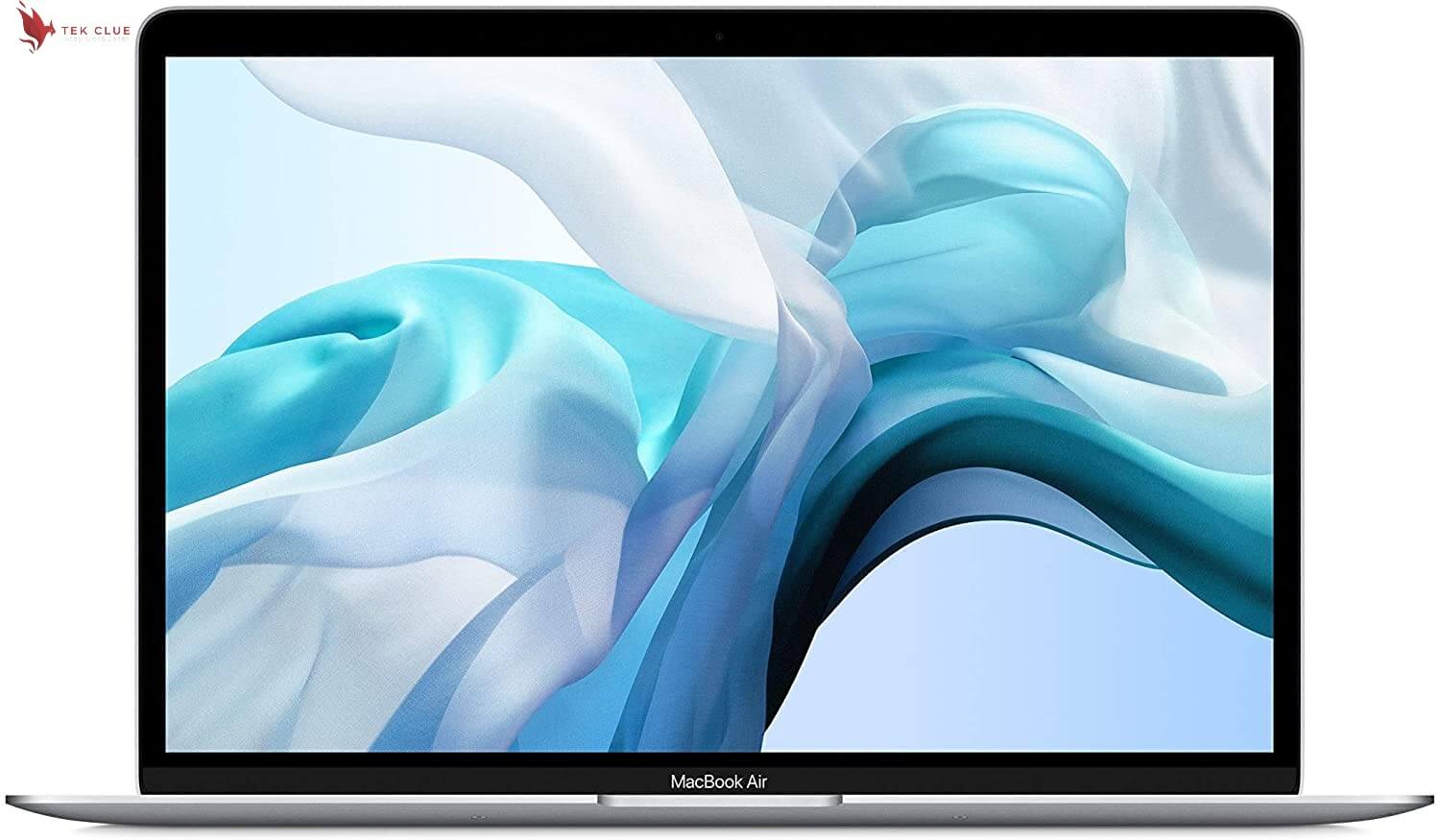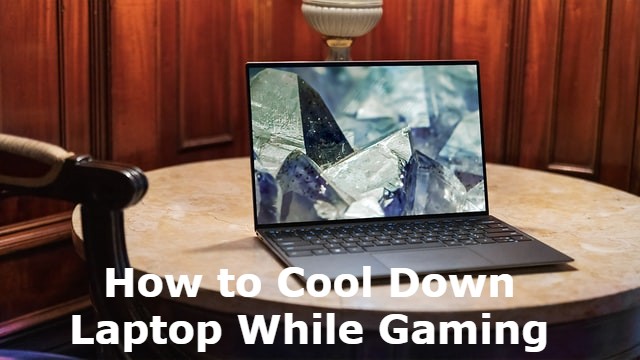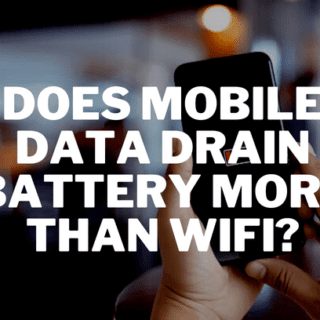The processor is crucial for running applications and keeping your system cool. Unfortunately, the latest version of Windows, Windows 11, does not officially support more than three years old processors.
This means that if you are running an older version of Windows and upgrade to Windows 11, you will not be able to use your existing applications or programs that require a specific version or version range of Windows. This also means that if you are planning on purchasing a new computer, you will need to buy a computer with a modern processor to continue to run the latest operating systems and programs.
I’ve written a simple script that checks your processor and operating system. This script will tell you if you can upgrade to Windows 11. If so, it will show you how to do it. If not, it will show you why not. The processor is not supported for windows 11 fix, let’s fix it.
Basic Requirements for Windows 11 (The Processor Is Not Supported For Windows 11 Fix):
These are the current basic system requirements to receive the Windows 11 update for free are:
- You must have a UEFI motherboard with TPM 2.0 and DX12 graphics to use this product. You must also have a 720p display with a 1GHz dual-core CPU, 4GB RAM, and 64GB storage.
- The TPM must be activated.
- Secure Boot must be enabled for this to work.
- A processor on Microsoft’s approved list must be used for an in-place update if you want it to work.
- If you want to dual-boot Windows 11 and Windows 10, you’ll need a minimum of 64GB of free space on your hard drive.
Windows 11 is now available as a free update for compatible Windows 10 PCs and can be downloaded here. You may receive a notification stating that your computer does not currently fulfill the Windows 11 system requirements if you do not meet at least one of these requirements.
You may also like Is a Laptop Considered a PC?
Likely, some people will not immediately be offered the update as a result. A sizeable pop-up window in Windows Update will display when your computer is ready, allowing you to begin the download and installation process.
You should think about if you need an upgrade now when the system isn’t ready for your hardware at the moment. At this point, if you attempt to bypass the requirements, you may encounter problems such as errors or crashes.
If you still want to update after considering all of the problems, we have a solution for you to get around the “processor is not supported” notice in Windows. Please carefully follow the steps below:
Change Windows Registry:
- Hit Start and type Regedit.
- To open the Registry Editor, press Enter.
- Copy and paste the entire address into the box beneath File, Edit, View, Favourites, Help or go through the HKEY LOCAL MACHINE and System and Setup and MoSetup folders one at a time.
- Right-click and pick New > DWORD (32-bit) Value in the right pane.
- Name the value Allow Upgrades with Unsupported TP Mos CPU.
- Double-click on the new value you created and enter the Value data.
- Hit OK and close the registry editor
- Download Windows 11 ISO File:
- Go to the official Microsoft page.
- Open the Select Download dropdown, pick Windows 11, and hit the Download button.
- Select your product language from the Choose one dropdown, hit Confirm, then click 64-bit Download
- When the ISO file finishes downloading, right-click on it and pick Open with > Windows Explorer to mount the virtual disc, then double-click the setup file to begin the installation.
- Follow the on-screen instructions.
Try utilizing a repair tool called Reimage that specializes in that if you start having problems with your computer. This sophisticated program can all be remedied errors related to files, the registry, the operating system, and Blue Screens of Death.
Reimage:
Reimage is a specialist Windows repair application that has been patented. It will perform a diagnosis on your damaged computer. It will scan the entire system for damaged System Files, DLLs, and Registry Keys caused by security threats.
This proprietary restoration method uses a database of 25 million components to restore any damaged or missing file on the user’s PC. To restore your system once it has been compromised, you must acquire the licensed edition of the Reimage malware removal tool.
Automatically Errors Remove (The Processor Is Not Supported For Windows 11 Fix):
The ugetfix.com team is committed to assisting users in identifying the most effective options for resolving their difficulties. If you prefer not to fight with manual repair approaches, we recommend utilizing the automatic program. All goods offered have been thoroughly examined and authorized by our staff. The following tools are available to assist you in resolving your error:
Avoid websites, ISP, and other parties from tracking:
To maintain complete anonymity and prevent your ISP and government from spying on you, you should use a VPN service such as Private Internet Access. It enables you to connect to the internet anonymously by encrypting all data and blocking trackers, advertisements, and unwanted content. Most importantly, you will put an end to the illegal surveillance activities conducted by the NSA and other government agencies behind your back.