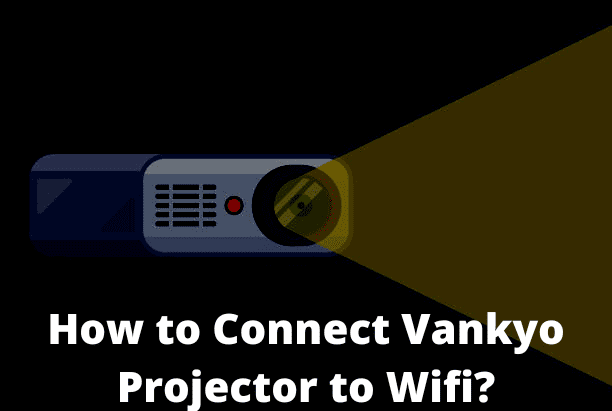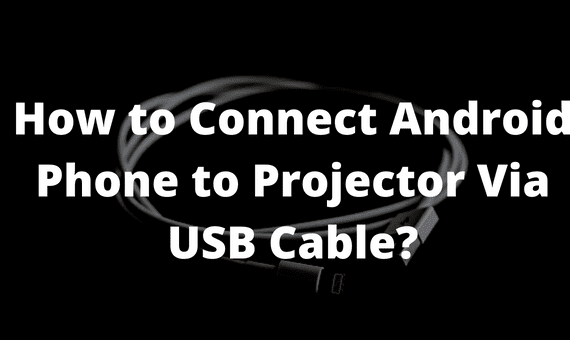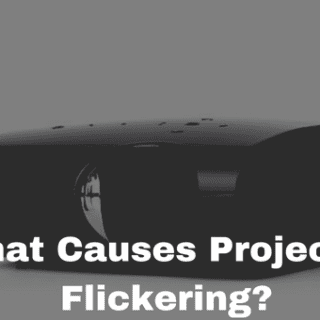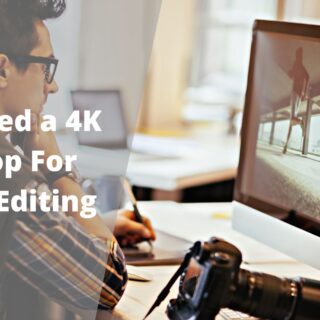- How to start using the projector?
- What if you don’t have these cables to set up your projector?
- The other way to set up your projector and wifi connection to the projector
- Connecting via screen mirroring
- Manual adjustments
- Inputs at the back of the projector
- Sides of the projector
- Bottom of the projector
- Picture Mode
- The aspect ratio of your image
- Adjustment of projector sound
- Related Article:
If your Vankyo projector is not connecting to wifi you need to be aware of the manual instructions related to wifi and other connections when it comes to Vankyo.
How to start using the projector?
To start using your projector you have several input options. the most common ways to use your projector are by using an hdmi cable with an adapter of your device for ios; it will be a lightning digital av adapter for android devices; it will be a USB type-c adapter.
What if you don’t have these cables to set up your projector?
If you don’t have these cables to set up your projector, simply plug in the hdmi cable via the hdmi input and connect your adapter to the hdmi cable. Then plug in your ios device. Follow the same process for your android device.
The other way to set up your projector and wifi connection to the projector
The second way you can set up your projector is by using the screen mirroring feature on the input menu. Please note that when using this input source the quality of your image will be affected by your wifi connection which is why we highly recommend investing in an adapter cable to switch from ios to android mirroring. Press ok on your remote. First, go to your wi-fi settings and look for the network named Vankyo. Connect to the network by entering the password. Then swipe up and click screen mirroring on your ios device. For your android device; it will be named smart view and connected to the projector.
Recommended Article: Vankyo Leisure 470 Screen Mirroring Not Working
Connecting via screen mirroring
The other way you can connect via screen mirroring is by using a USB cable. Connect your USB cable at the back of your projector to the 5-voltage input. Connect the cable to your device, swipe up on your phone, and select screen mirroring to connect.
Manual adjustments
You can make two manual adjustments. First is the focus ring to adjust the clarity of your image, and the next is the keystone correction to adjust your image shape.
Inputs at the back of the projector
At the back of your projector, you will find various inputs; a VGA input and two USB inputs. One supplies up to five voltages of power, an IR sensor for your remote, an av input for rca connections, a 3.5-millimeter output connection for external speakers, and the projector’s power input.
Sides of the projector
On the sides of your projector, you will find an sd memory card slot and two hdmi inputs.
Bottom of the projector
At the bottom of your projector, you also have an adjustable stand to adjust the height of your projector. You also have four screw holes if you would like to mount your projector onto your ceiling.
Picture Mode
In the menu, you have picture mode where you can adjust the look of your image, and color temperature to make your image warmer or cooler.
The aspect ratio of your image
You can choose the aspect ratio of your image with the choices shown on the screen, and you can have two zoom-in options.
Adjustment of projector sound
You can adjust your projector’s sound on the next menu; you can change your menu language, and restore factory reverts. All settings to the original preset blending turn your menu transparent osd duration to automatically close the menu keystone correction so you can align your projector with your screen. Keep in mind that when using this setting you will compromise the clarity of the image. We hope this article makes setting up your projector and connecting it to wifi as simple as possible.
Related Article:
How to Use Vankyo Projector with Laptop?
Can a 6 Watt 84 LED Light Really Produce 5000 Lumens?
How to Connect Phone to Vankyo Projector Leisure 3?