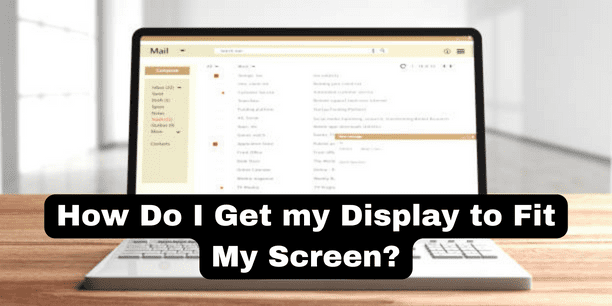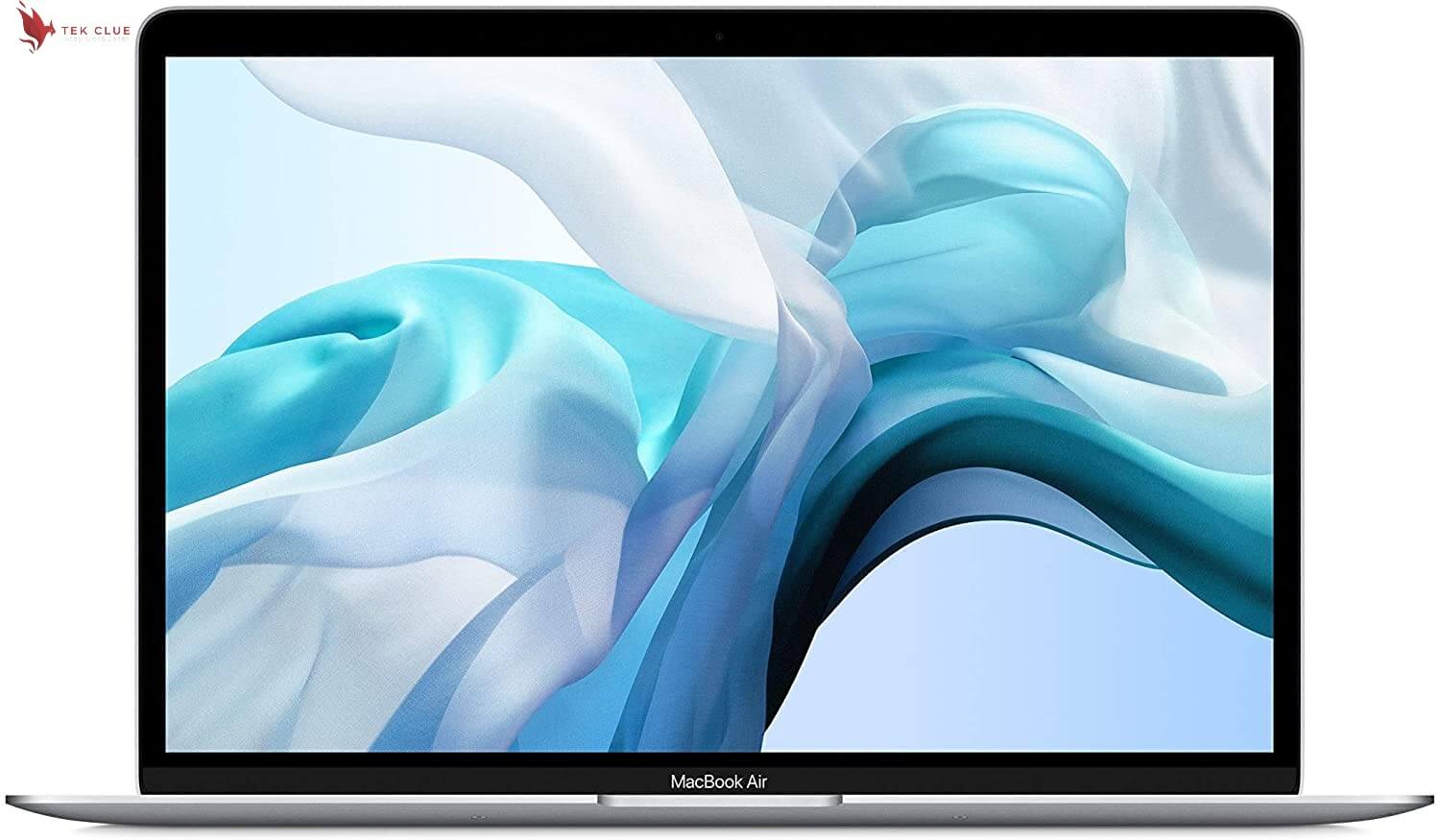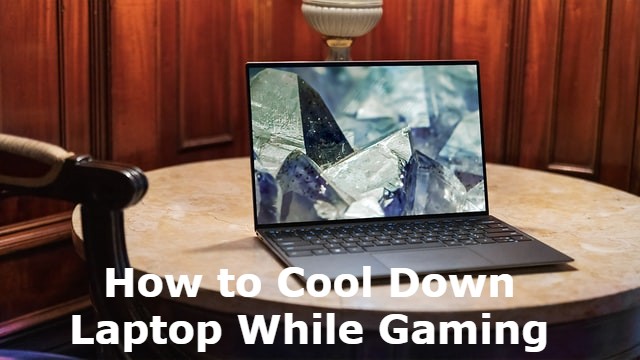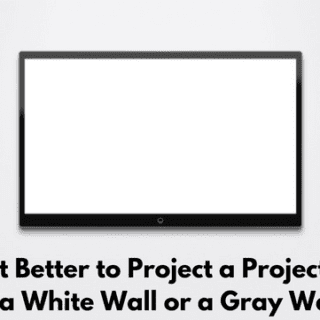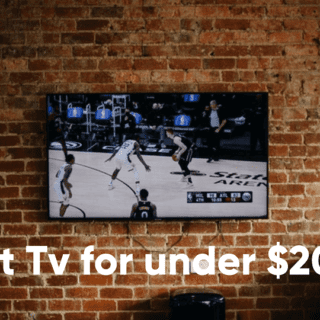It is most likely that your pc or laptop screen has stretched out unexpectedly and everything started to look a lot bigger on your screen. In general, this issue can arise due to two different reasons.
Modification of the display configuration
The first reason is that you could have accidentally modified the display configuration which has caused the screen to change its resolution.
Updating the display drivers
The second reason could be that you have not updated the display drivers in a long time, and outdated drivers are usually causing display errors. While it is not one of the most complicated technical errors- it is safe to say that a stretched-out screen is not ideal when you need to use a pc or laptop especially when you are in the middle of doing an important task.
Original display resolution; how to get it?
So to help you get back to the original display resolution and continue with your work, we are going to discuss the best methods to fix a stretch-out screen; here I am quoting the windows 10 system as a reference.
Check the display settings.
In the majority of cases, it is the users themselves who accidentally caused the screen to stretch out by changing the screen’s resolution. So before anything else, you need to check your pc display settings and if the resolution has changed you need to restore it to the recommended resolution.
Changing the screen resolution
Here is how you can change the screen resolution in Windows 10. On the display you want to right-click and go down to display settings then you want to scroll down until you see display resolution and click on the drop-down menu. You will see a bunch of resolutions and you want to click on the recommended resolution. If you click on any of the others that is where you will find your stretched screen error once. You have restored the screen resolution check if the issue has been fixed or not if not. Let’s move on to the next solution.
Recommended Article: What are The Pros and Cons of a Curved Screen?
Pending updates for the display drivers
As we mentioned earlier even outdated drivers can cause the screen to stretch out in your windows system so if changing the resolution did not fix the stretched-out display in your windows 10 machine, go ahead and check to see if there are any pending updates for the display drivers. In case you are using an outdated display driver follow this step-by-step process to upgrade it to the latest version.
How to upgrade it to the latest version?
Press the windows and x keys on your keyboard and click device manager from the pop-up menu. Expand the display adapter option and right-click the specific driver that you want to update. Then click the update driver button and select choose drivers automatically on the next screen. This way your pc will automatically install the most suitable updates as per your configuration. Wait for the updates to install; this won’t take too much time and you will be able to complete the entire process within a few minutes. Once the updates are successfully installed restart your pc, and you won’t have to deal with a stretched-out screen anymore.
Install the latest Windows updates
If you are still encountering a stretched-out screen on your pc, the next step would be to install the latest windows updates on your system. It is not a direct solution to fix the issue but it has helped many users to restore the stretched-out screen to its original state. so if none of the previous solutions work, simply update your windows system to fix this display screen error.
How to do it?
Here is how you can install the latest windows updates on your pc. Click the start button and tap on the settings icon to open up the settings window. Click the update and security option and then select windows update from the left menu bar. Then click the check for updates button and let your pc automatically look for any windows updates if there are any pending updates. make sure to download and install them instantly. After the latest updates are installed the stretched-out screen will automatically restore to its original resolution. Even though installing windows updates might not be your favorite task, it is important to keep your system up to date to avoid any of these unexpected errors. So always ensure to keep your system up to date by installing all the pending windows updates.
Conclusion
So that is how to fix a stretched-out display screen on your windows pc and get the display to fit your screen. We hope that these three solutions help you restore a stretched-out screen on your windows system so that you can get back to working on the original screen resolution. If you found this article helpful, you know what to do.
Related Article:
How to Make Curved Projector Screen?
Epson Projector Not Displaying Computer Screen Mac
How to Make a Pull Down Projector Screen?