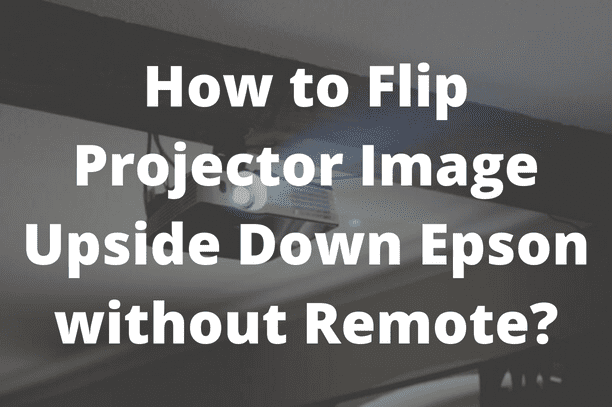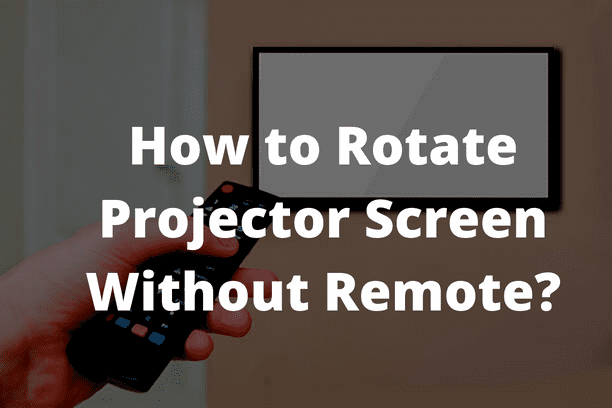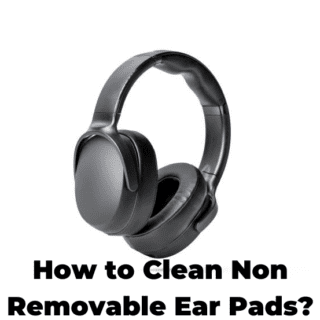The other way to rephrase your question would be, how can I possibly change the orientation of my projector? If this question is continuously nagging, you are at the right place. To flip your projector image upside down without a remote, no matter which projector brand you are using, just do the usual thing directly on the projector instead of doing so via a remote. Yep, it is that simple. If you are still not sure of the super simple ‘usual’ thing I just mentioned, read till the end to figure it out.
Steps you need to follow to get the job done
- Press ‘Menu’ on the projector or remote
- Now click on the ‘extended’ option
- From there, select ‘projection’ and press enter
- You will then see the following options;
- front
- front/ceiling
- rear
- rear/ceiling
- Click on the front/ceiling option
And that is it; you have successfully flipped your projector’s image upside down, and that too without using a remote.
How to fix it back to its original position?
Similarly, if you wish to fix an upside-down image, either do the opposite of what you just did, or factory reset it.
1 ) Click Menu on the projector
2 ) Find a menu option that says location, projection, or mount
3 ) Change it from Ceiling or Top to Front or Table
Factory reset the projector
If you could not use the previous method, or could not find the menu setting for some reason, then you can factory reset the projector.
Recommended Article: How to Rotate Projector Screen Without Remote?
How to factory reset a projector:
- Click “Menu” on the projector
- Select “Reset” “Setup” or “utility”
- Select “Factory Reset” or “Reset all”
Both of these options will help you fix a projected image that appears upside down.
An important note
The location of the projection option will vary between models; it may also be called installation.
An alternative way to flip the image upside down
Before I end this very brief article covering more than what was asked, let me mention another way for you to get the work done.
You can also press and hold the A/V mute button on the projector remote control for about 6 seconds to flip the image upside-down. Yep, that is it. You got the answer, and I hopefully managed to get my point across to you via this article. Now, whether you wish to flip the image or fix it, go ahead. Wish you luck!
Related Article:
Can I Project My Phone Screen to Wall?
Vankyo Leisure 470 Not Connecting to Wifi
How to Reset Epson Projector Without Remote?