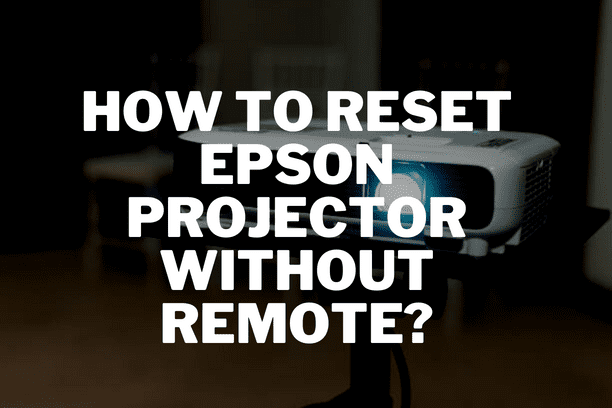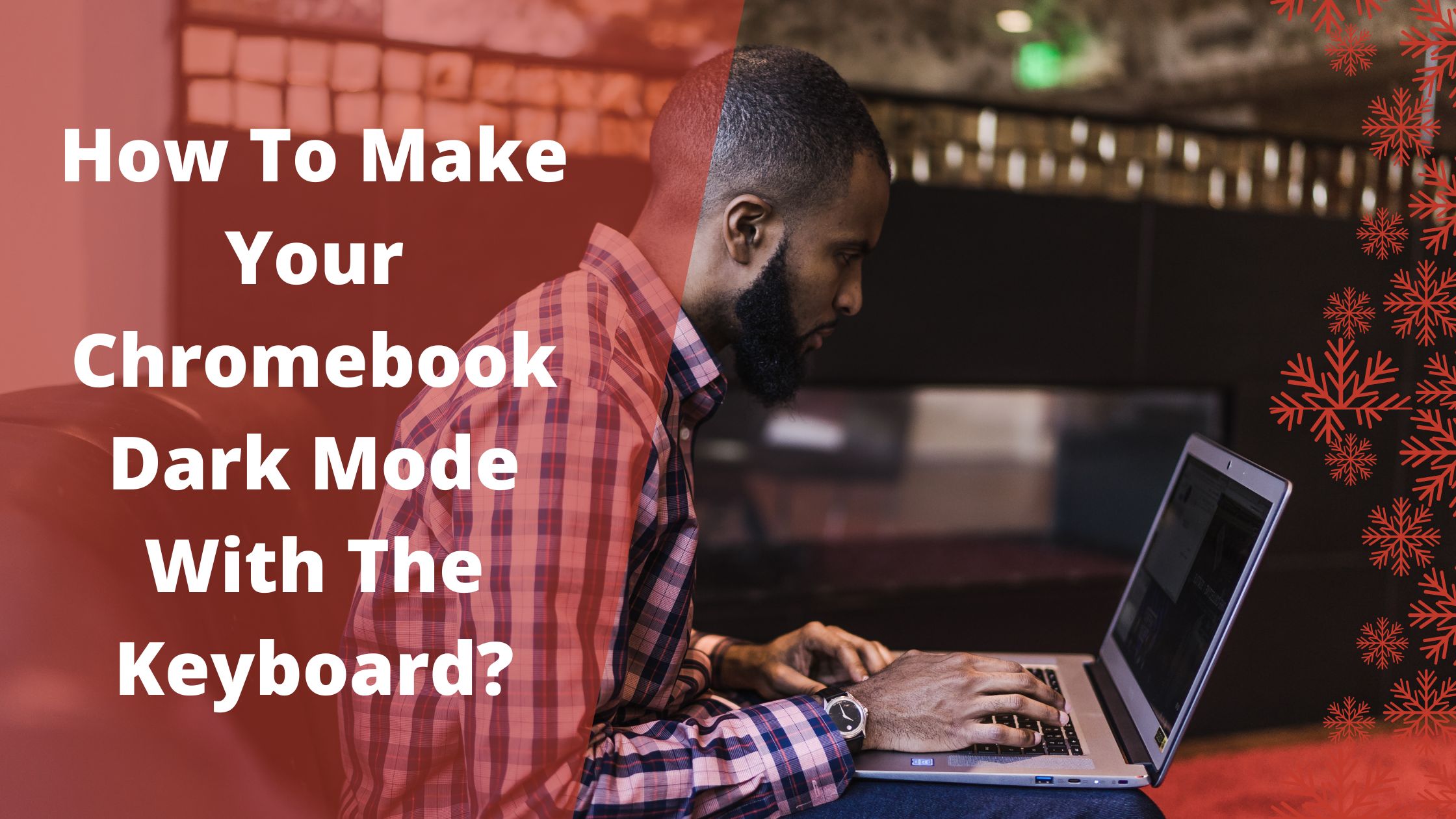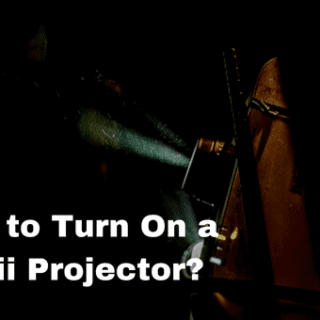Investing in a projector is fantastic, especially since you can enjoy your favorite movies on a large screen inside your home. How to reset epson projector without remote? But new technology also brings new difficulties. It’s critical to comprehend certain concepts when issues arise. For instance, understanding how to restart an Epson projector can be very helpful. Why is it necessary to reset an Epson projector, and how do you do it? Restarting your computer can fix technical problems like frozen screens, as it can with many computer systems.
How Can an Epson Projector Be Reset?
An Epson projector can be easily reset. The Epson projector can be reset, returning most settings to their initial settings. In other words, many settings will return to their initial state. This will remove any saved preferred settings for your Epson projector. Therefore, before continuing with this process, note any preferred settings. All data will be erased, including installed apps, saved website passwords, and Google account information.
Also Check Out: How Do You Adjust Focus On an Epson Projector?
What is the procedure for resetting an Epson projector?
- Press the Home button on the remote control.
- The Android TV home screen icon should then be found. It typically sits in the screen’s upper right corner. Once you’ve found it, key in the location.
- Go to Device Preferences and click it; then press Enter.
- The word “Reset” can be seen here. Enter it after you’ve navigated there. To finish the process, choose Reset on the confirmation screen and hit enter.
- Some Important Information Regarding Resetting Your Epson Projector
- A reset will provide you with a clean slate for many settings on your Epson projector. A reset does not change some settings, so we’d like to let you know about them.
- Therefore, it won’t work if you try to reset your Epson projector to change any of the settings listed below.
Input Signal, Memory, Content Playback, User’s Logo, Display Background, Startup Screen, Color Uniformity, Color Matching, Schedule Settings, Language, Time and Date, Network Menu Items, Light Source Hours, Password, or Password Protection Settings cannot be reset using the reset option.
Without a remote, how can I reset my Epson projector?
There are a few different ways to reset your Epson projector without a remote control. However, the process for resetting your Epson projector may vary slightly. However, we shall discuss a few solutions below. In the following part, we’ll explain how to hard reset an Epson projector without utilizing the remote control and provide you with another choice.
How Can an Epson Projector Be Hard Reset?
Epson refers to a “hard reset” as a Reset All technically (Factory Default.) Because of this, if you’re seeking a factory reset option, this is the one you want. The Reset All (Factory Default) option does not wholly reset everything, just like the standard reset option described above. Therefore, this “hard reset” won’t be effective if you attempt resetting the Light Source Hours, Passwords, or Password Protection Settings. But first, let me demonstrate how to reset your computer to its factory default settings. Now, resetting your device will differ slightly depending on your Epson projector. As a result, we are providing you with three choices.
Also Check Out: Why Does My Projector Keep Cutting Out?
Option 1: Locate and push the Menu button for at least five seconds first. Then, press the ESC, ESC, TELE, and WIDE buttons within four seconds. The After Service (AS) menu will then show up. Turn off the power to leave the Menu now.
Option 2: Find the Enter button and the Menu. For about five seconds, press both buttons at once. Turn off the power to proceed and get out. You will reset your Epson projector.
Option 3:
- The remote control is needed for the final approach.
- Press the power button on the control after finding it.
- Then, increase the brightness all the way.
- Find the HELP button now. For approximately five to seven seconds, press it. After doing so, a service menu will show up.
Turn off the electricity and leave the area to continue. You’ve reset your Epson projector. Depending on the model of the Epson projector you own, these three alternatives are available. However, using these choices, you can “Factory Reset” your Epson projector.
Conclusion
How to reset epson projector without remote? You now understand how to restart an Epson projector. We discussed using and not using a remote control to reset an Epson projector. And We also looked into your projector’s “factory reset” options. We gave you a few choices depending on the Epson projector model you own. However, we also covered what data is reset when using one or the other. We trust that you will find this helpful material. We hope you find the appropriate solutions you were looking for. Now that your Epson projector has been reset, you can take care of business.
Related Article:
Why Should You Never Unplug the Power On a Projector After Turning it Off?