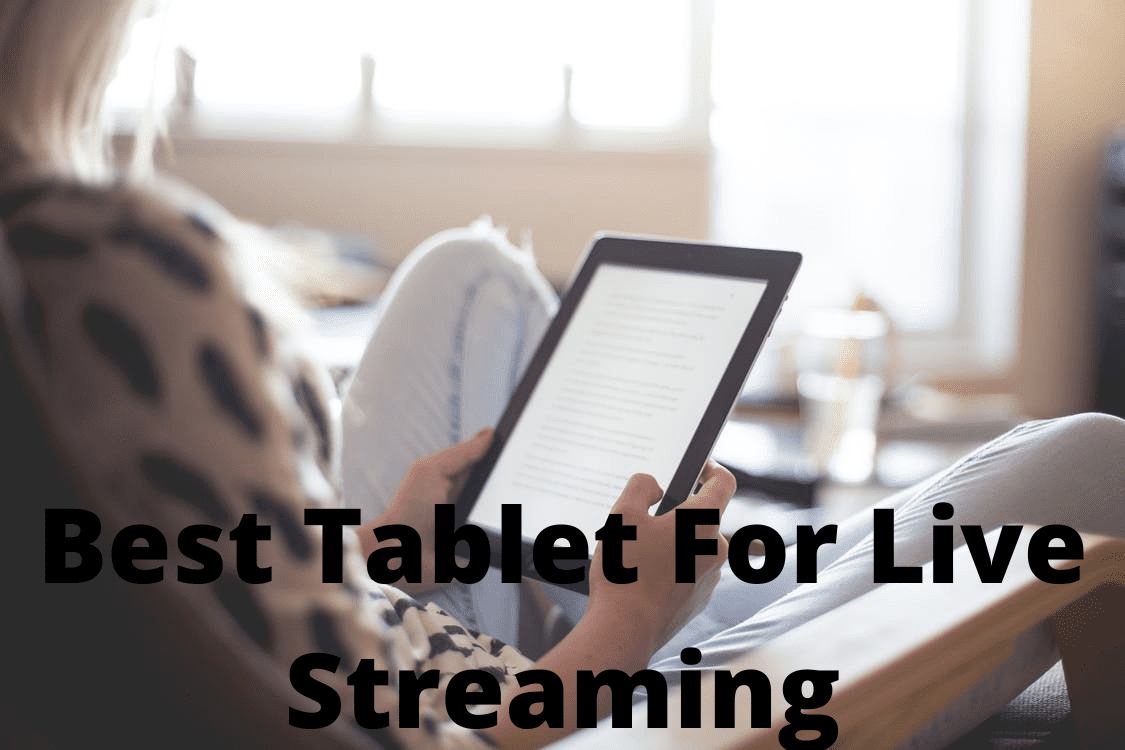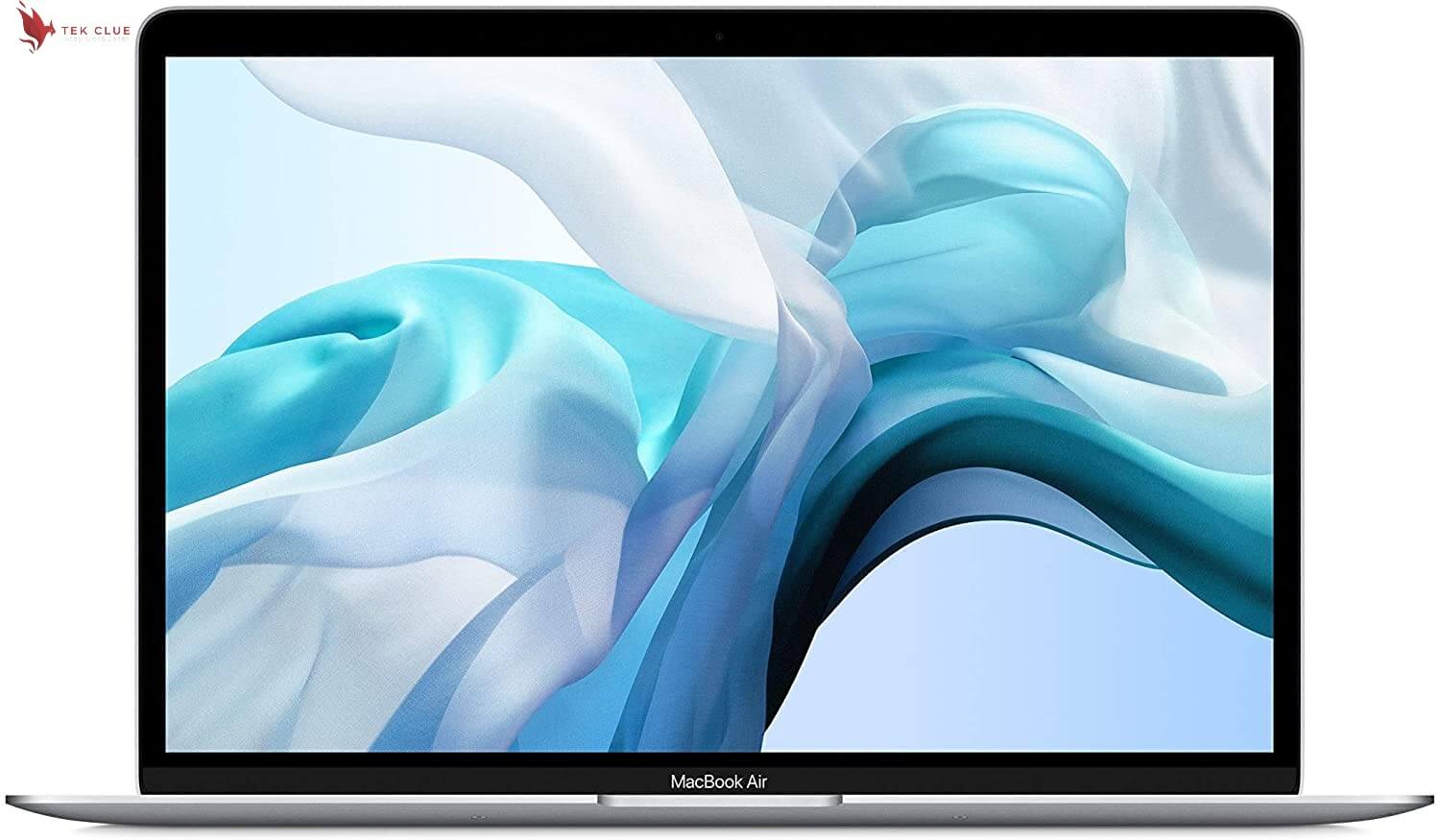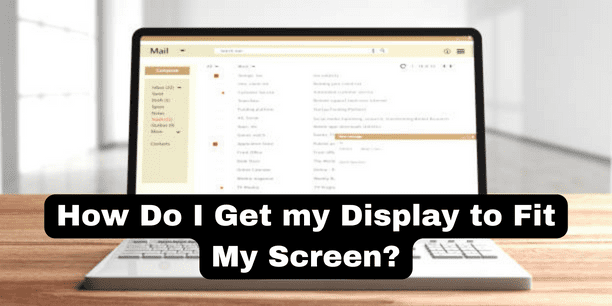Plenty of options are there to consider in case of any problem related to the connection with HDMI. Let’s look at some of those.
Update driver software
- First, open start and type device manager
- Click on the device manager
- expand sound video and game controllers
- right-click your audio device
- click on properties
- open the driver tab
- select update driver
- select search automatically for updated driver software
- now your drivers should be updated
Troubleshooters
- Click on search for updated drivers on windows update
- If that didn’t work, first open start and type settings
- open settings
- click on system
- Click on troubleshoot
- Click on other troubleshooters
- in playing audio, press run
- wait for your audio to be repaired
Restart after some modification
- open your device manager
- expand sound video and game controllers
- right click your audio device
- click on properties
- open the driver tab
- select high definition audio device
- press next
- select browse my computer for driver software
- press yes
- now close the window and restart
- open the driver tab
- select update driver
- press yes
Uninstall and restart
- If that didn’t work, open start and type device manager
- open your device manager
- expand sound video and game controllers
- right-click your audio device
- click on properties
- open the driver tab
- Click on uninstall the device
- press uninstall
- now restart
What to do if the windows 11 hdmi ports are not working?
Clean your HDMI port
So before we dive into any solutions, clean your hdmi port. It is one of the most basic troubleshooting methods for hdmi issues on windows 11. This can be super simple; by taking a small brush, you can brush your hdmi port and then clean it and wipe it with a cloth. Then you can just plug it back in and check if the issue persists. Otherwise, you can also try another hdmi port if you have one. In this case, you’ll find out if the current hdmi port is broken.
Also Check Out: Does 4k Upscaling Only Work From HDMI?
Update the drivers
Now the first solution that you should always take into consideration is to update the drivers. To do this press the windows button then select the settings icon and afterward make sure to click on windows update on the left pane. On the right side, click on advanced options and then under additional options, make sure to click on optional updates. Now if you have any updates available, you can just click on the driver updates option and then select all the driver updates you’re presented with.
Lastly, just click on the download and install button otherwise you can also update windows 11. Click on windows update on the left pane in the same window and then click on the blue check for updates button. Windows will try to find the best possible updates for your pc and install them automatically. Afterward, just restart your computer and check if the issue persists.
Update your drivers in the device manager
Other than that, you can also update your drivers in the device manager. To do this right click the windows button then select device manager from the list of options. Make sure to expand display adapters by double-clicking on it and afterward right-clicking the problematic device and selecting the update driver option. Now, just click on search automatically for drivers, and windows will try to find the best possible drivers for your pc, and you can restart your pc and check if the issue persists.
Also Check Out: Do You Need Special HDMI Cables For a 4k TV?
Reset your screen resolution
Lastly, another great solution is to reset your screen resolution. To do this right click on your desktop on a space and simply select the display settings option. Locate the scale and layout category and make sure to head on to the display resolution section. Just click on the drop-down menu next to it and simply select a different resolution. If after selecting a different resolution the hdmi port is working properly you can just revert to the previous resolution, and now your problem should be gone, and that is it.
Related Article:
Do HDMI Cables Make a Difference in Picture Quality?
Do I Need to Upgrade my HDMI Cable for 4K