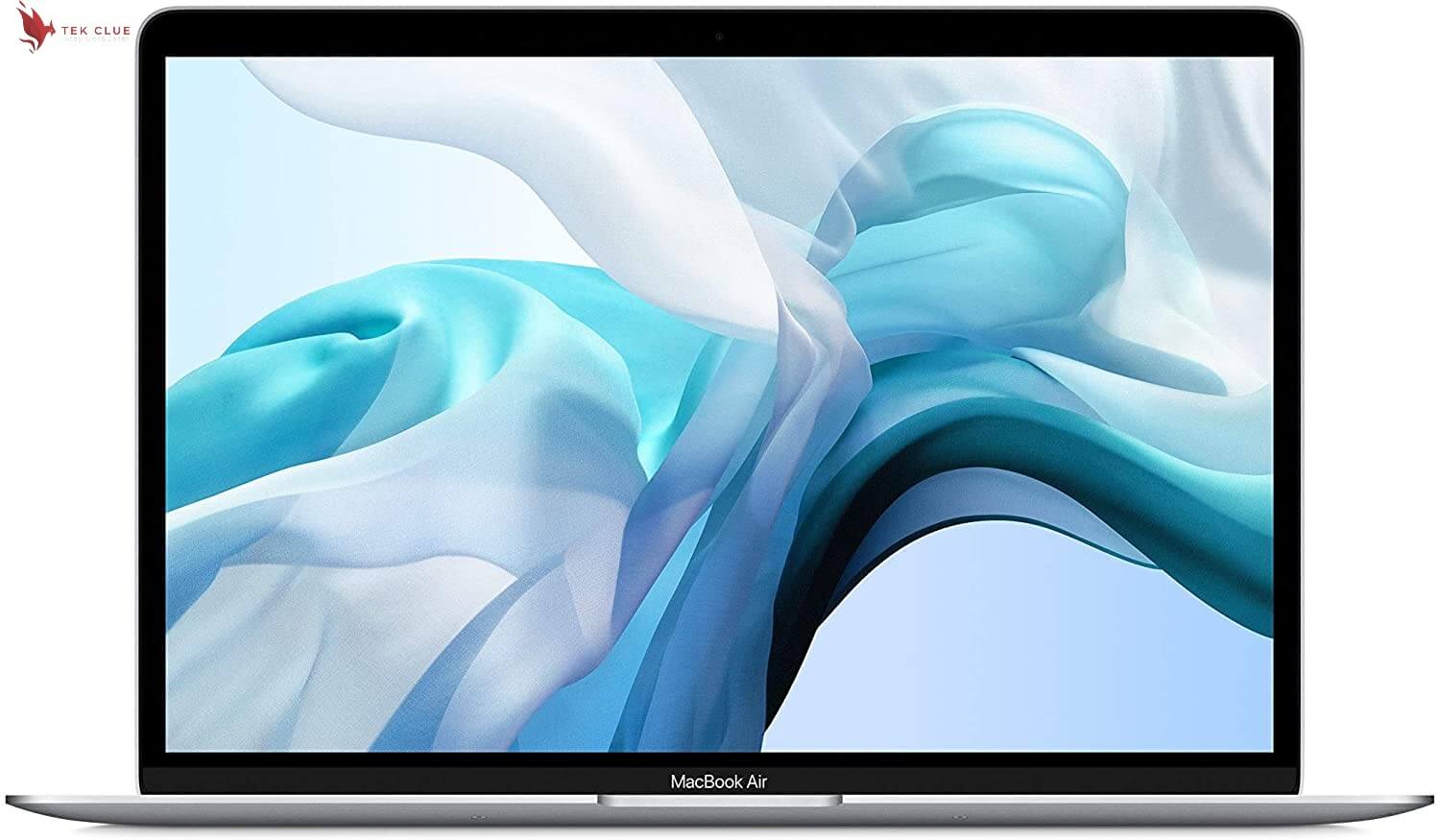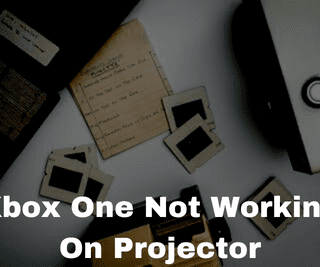Now suppose I give you a piece of paper and a ballpoint pen, and then I ask you to write your name on it. Now, you can imagine yourself doing it. This is pretty easy, right? Pretty simple. However, now if I ask you to open up Photoshop and open up a brand new document and in that new document, with the help of the Brush tool, do the same thing. Write your name, but this time with this mouse.
Will it be easy? Even if you go ahead and take a Hard Round Brush and try to write your name, in my opinion, it will be straight trash. No matter how experienced you are, it’s going to be trash. Unless an art gallery hangs it up and yes, I am referring to The Banana. It is much better, I believe, to edit photos on a tablet. Let’s see why.
Precision and Ergonomics
This is what brings us to the very first reason why a tablet is way better than a mouse and a laptop. It makes more sense to kind of write your name on a piece of paper than do it with a doohickey with your palm on it, right?
Also Check Out: Which is Better For The Eyes, a Tablet or a Laptop?
If you do it with a tablet, the tablet mimics the same thing, the same feel of a pencil or a pen on a piece of paper, right? Drawing with a pen in your hand, whether it’s a real pen or even a tablet pen or a pencil is going to be ergonomically easier any day over something like this which you hold with your palm. You hold the pen with your fingers, that’s giving you more control. It just still works. It’s pretty durable.
Pressure Sensitivity
Moving on to reason number two, and this, my friend, is a big one, and that is Pressure Sensitivity. I want you to have a look at your mouse. In your mouse, you can either keep the button pressed or keep the button not pressed, right? So it is either on or off.
However, if you’re working with a tablet, right, if you’re working with a Wacom, or something similar, the pressure is also considered. It’s just not on or off. It also matters how much pressure you put on the tablet. And there are a lot of things that you can control with pressure. For example, the size of the brush, the opacity of the brush, and the flow of the brush.
Opacity and Flow
There are other things that you can control with pressure. If you go to Window, and then here, if you go to Brush Settings, we can also control Opacity and Flow with pressure. Also, you can change the Flow to Pen Pressure. Even if you go to a lot of these settings like Color Dynamics, you can control this with Pen Pressure, you can control the Angle with Pen Pressure. The options are limitless. And you can control a lot of functions or settings with just the pressure. However, with the mouse, it is just on or off.
Speed
Moving on to reason number three, this is also very important and that is Speed. Working with a tablet is way faster than working with a mouse. Alright, so if I were to ask you to paint five strands of hair with a mouse, what would that be like? So you would have to press click, drag the hair, and release it. Click, drag the hair, and release it. Bring it back. Click, drag the hair, and release it. It’s going to take you a lot of time. No matter how fast you go, it’s gonna be really slow and non-accurate. It is much faster and more realistic than doing it with a mouse.
Also Check Out: Best Tablet For Live Streaming
Shortcut Keys
We all love them. Now, some mice might have a lot of buttons like this one, which you can assign. However, most tablets have buttons that you can assign to anything. Even the pen has buttons that you can assign to anything. Also, the Wacom Intuos Pro has a ring that you can assign to a lot of things. Our life becomes much easier in Photoshop with the shortcut keys even on the pen and the tablet. It’s awesome. I hope this article helped you and if it did, I did my job well.
Related Article:
7 Best Tablets For Day Trading
Best Tablet for Trading Stocks
What Should I Look for in a Laptop for Photography?