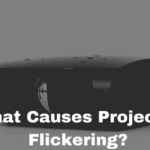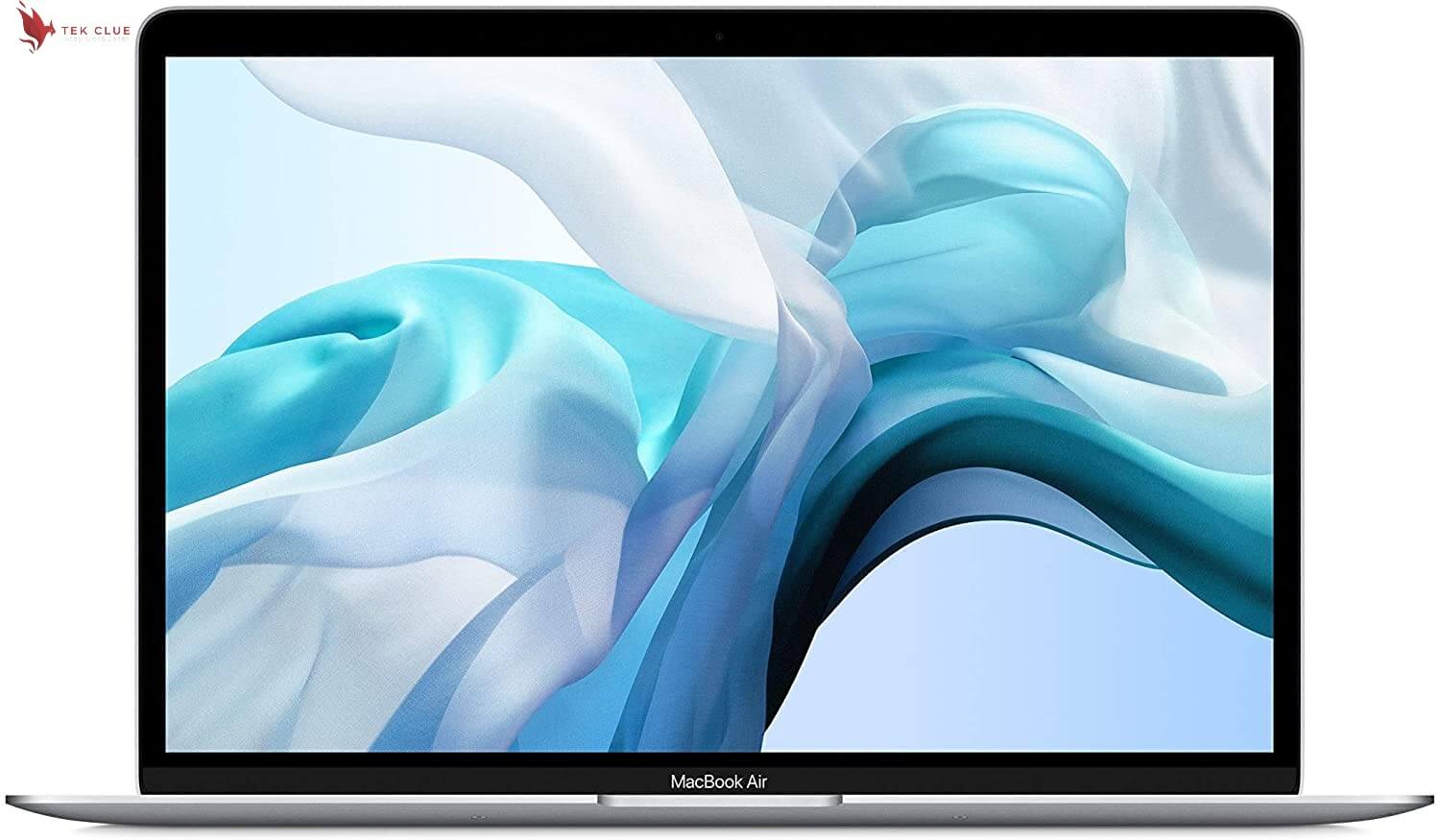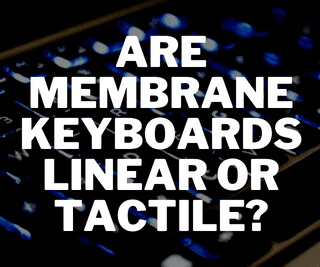If you have to deal with a projector flickering issue, there is a solution that I will be sharing in this article. It is more of conveying a personal experience and letting you know that it has worked for some people, so why not try it out?
Video output settings
You go right down into your video output settings. Now, if your player has settings where you can go and in just this and you’re having a problem then you might want to go in there and play around and adjust and try to find the right setting here. If you don’t, then it might be another issue. So first, you go over to your video output setting and change that to custom.
Recommended Article: How to Connect Laptop to Projector via Bluetooth?
What if you set it to auto?
I, for example, originally had it at auto, and I wanted to do custom. The bad thing about the auto is it either puts it at 24 or 60. Here is what happens when it is at 60, and here is why you want to change these. When I was researching a little bit because this was driving me crazy; I could not figure out why I was getting flicker. So I was getting that on the camera with the at 60 Hertz and the reason you want to change the resolution, the speed of your source and your resource, you know, whatever is receiving the signal; the more you can get them closer to match, the better image you are gonna have.
Flicker or no more flicker?
So in finding it out and researching, 60 Hertz was too high. Then I changed it thinking, well, maybe put it back down to 24. It is because the UHD projector I have , the Optima, operates at 60 frames per second. But it is just not receiving the signal. Then I went to the 24 Hertz, most of them are 30 frames per second. BAM, now, you got a crazy flicker going on there. Speed is now too slow for the projector, so then I went back in, and I thought well, let me try the 50 and see what happens, and boom, no more flicker.
There you have it; your problem solved
Bars are almost gone for the most part; it’s stopped, and that is what excites me here. So the next step is to exit here so you will be able to see a nice, smooth, clean image. You won’t see anything moving out or flickering anywhere. It is like I said to them, maybe, the little bars that are moving up and down because of the power; you won’t notice that at all here, so it will look super clean.
Related Article:
How Many Amps Does a Projector Use
Does Turning on Developer Options Drain Battery?
How Much RAM Do I Need for Laptop Photo Editing?