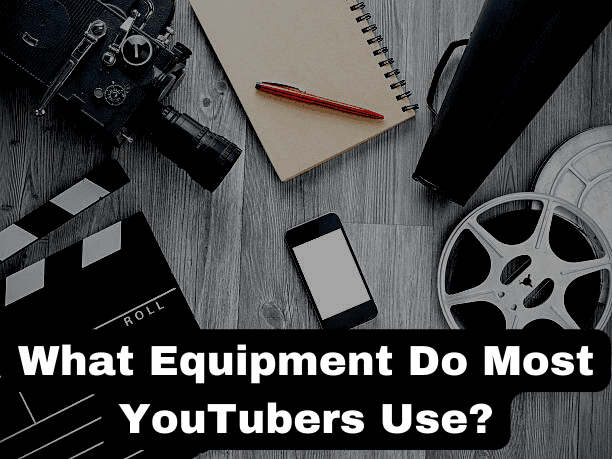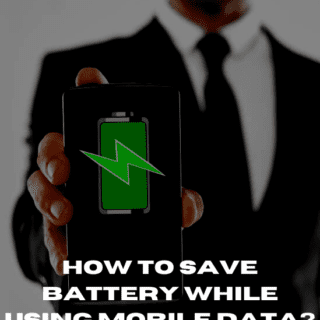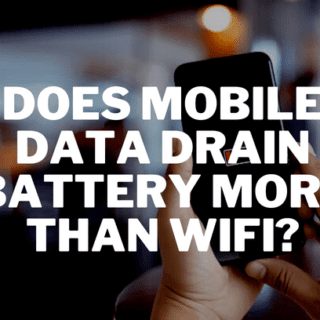The best way to help you if your Xbox one’s low resolution mode is not working is to guide you step by step on how to set it on that mode in the first place. Maybe, you are doing something wrong.
In this article, I am gonna talk about how to launch your Xbox one into a low-resolution mode so you can fix HDMI issues. So this is a common problem when you take your Xbox one from one TV to another TV and the settings on your Xbox one aren’t set to automatic, and you get to the new TV, and nothing will display. Well, one of the reasons for this is that the resolution you have it set to on your Xbox One is not supported on the new TV.
How do we reset the resolution on our Xbox one?
Launching your Xbox one into the low resolution mode is super easy, and you will hopefully get it right away. Alright, so this is what we have to do to get into low resolution.
1 ) Power it off
First, you have to power off the Xbox one by holding down the Xbox button for about 10 seconds.
2 ) Make sure to power off the council completely
Now you don’t want to just tap it; that will just put it into like the instant-on mode. You want to fully hold it down and power off the council completely.
Recommended Article: Xbox One Not Working On Projector
Now that you have it off, locate the eject button and the Xbox button and hold them down at the same time. You are gonna hear it like a beep initially like a chime and you are gonna want to hold it down for about 10 to 20 seconds.
4 ) See the Xbox logo boot up
On your TV, go ahead and see the Xbox logo boot up, and you should see it launching to a lower resolution mode.
So when you hear that second beep go ahead and let go of the ejectment power button. And it’s done! Now focus on your TV and turn on your controller; you will then see bars on the top and bottom of your screen. That is a clear indication that you are in low resolution mode. Also, everything will look very blurry compared to how it usually is.
The final steps
Now press the Xbox button, open up the side menu, scroll over to settings on the systems tab, and go through the general tap then over to TV and display options.The first option will be resolution; go to resolution and go through the different settings. Now, go to the highest resolution you know your display except so it looks the best quality. That is how it is done, people. Double-check if you went wrong somewhere and you will be good to go. Hope it helps. See ya!
Related Article:
How to Connect Xbox to Projector?
Does XboX Series X Come With Ethernet Cable
How to Connect Xbox one to Projector Without HDMI?