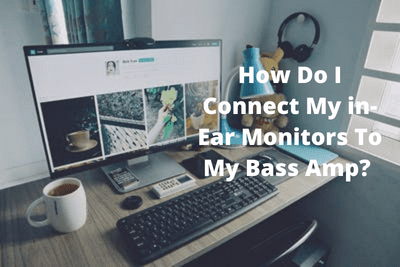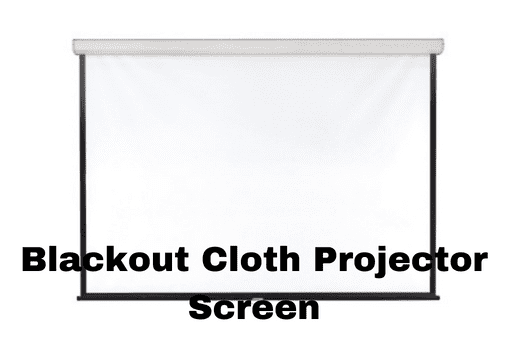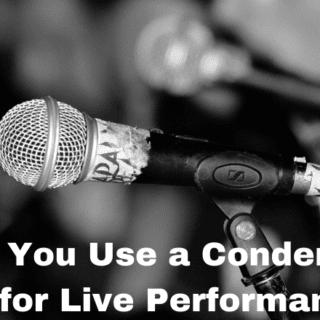Hello, my PS4 fellas!
I get it. It happens sometimes; you notice your friend or the neighbor next door having the same PS4 slim as yours, but their graphics look better than yours. You wonder what you might be doing wrong that they aren’t. Well, I am here to enlighten you regarding that. You, too, can get better graphics on your PS4 slim if you consider some tips I’ll mention in this article. And this is going to be manageable to do. Let’s go ahead and jump into the quick tips section.
Also Check Out:The Best Monitors for PS4 Slim
Set the RGB range to full
The first change you need to make in your settings is to give ‘full’ priority over anything else. I hope that made some sense. It’s tough to explain in an article while not practically showing you how but I believe pro gamers are here, so you’ll get it in no time.
Go to the top bar, scroll to the right (to settings, of course), and then go down to sound and screen. Once you select that, go to video output settings RGB range, and you might have it on automatic; however, I highly suggest going to ‘full’ instead of the ‘limited’ option and selecting that.
Addition of colors full of quality
It will bring a lot more color out of the image on your screen. I assure you that once you check it out for yourself, you’ll thank me for making your PS4 gaming experience even better.
Set the resolution to the highest it can display
Also, go up to the resolution, and set it to the highest your display can display. Some people may have 4k TVs; confirm the setting is at the highest resolution option.
High contrast setting
The other factor that would potentially make everything easier to read on your PS4 Slim is the high contrast setting.
What changes do you need to make?
Yep, I am getting to that part. Go back to the top to accessibility, select that and then go down to high contrast. It will alter the colors of text and backgrounds to enhance the transparency of things on the screen.
It only works for some features, but sometimes it is too blue (the screen backgrounds), and when you select high contrast, it’ll make it darker. The text will pop out, and if you’re sitting back on the couch, it makes everything a lot easier to see, and that blue doesn’t blind your eyes as much.
Also Check Out:How Do You Get 120 FPS On PS4 Slim?
You will enjoy and will also love having zoom on. If you enable zoom at any time, you can hit the PlayStation button and the square button and zoom in on anything on your screen. You can even do this while you’re game.
That’s it, guys-a couple of quick steps. I hope this helped you grasp how the same product can work differently and give a diverse quality of results. You will be able to get better graphics on your PS4 Slim if you take these steps seriously. I can guarantee that.
See you in the other article (virtual feels)
Related Article:
Do You Need a 4K HDMI Cable For PS4 Or PS4 PRO?
Why are PS4 Controllers so expensive?
How To Connect PS4 To Projector (3 Ways Explained)